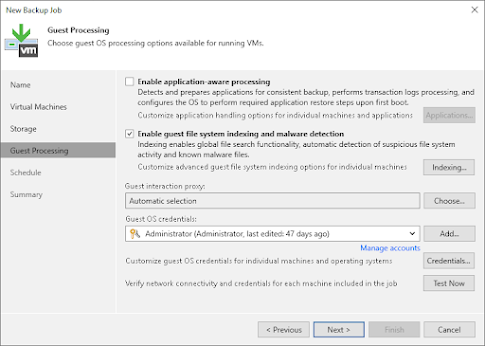Advanced Object Storage I/O Optimization: Fine-Tuning Veeam Block Generation
Within Veeam Backup & Replication (VBR), achieving effective immutability while maintaining operational efficiency relies heavily on an internal mechanism known as block generation.
What is Block Generation and why is it used?
Block Generation is defined as a time period during which all data blocks contained within backup files—both full and incremental—are assigned the same immutability period.
The core purpose of implementing Block Generation is to reduce the number of requests (API calls) to the object storage repository, thereby saving network traffic and significantly reducing costs associated with cloud providers who charge for these I/O operations (S3 operations).
This mechanism functions as internal background optimization, akin to filesystem housekeeping for immutability blocks,. Since Veeam leverages an incremental forever approach, data objects in the cloud naturally belong to newer restore points over time,. Without Block Generation, Veeam would be forced to update the immutability value daily for the majority of objects (approximately 97% of a full backup) to extend their protection by one day, resulting in excessively I/O intensive and costly operations,. Block Generation serves as a mathematical prediction to set a slightly longer immutability date for blocks expected to be needed longer, thus preventing frequent updates to the immutability value.
The advantage of adding days and why the default values
The advantage of this process is purely operational efficiency: optimizing I/O and reducing cloud costs.
It is important to understand that block generation does NOT add additional immutable days to your restore points or affect the guaranteed retention configured in the VBR job.
The proces only marks some blocks as immutable for a longer period to optimize storage I/O in the background. The actual added immutability for a given block ranges between 0 and 30 days, depending on the timing of the backup run and the target object storage.
The block generation setting is applied automatically and does not require explicit configuration during repository setup. The default duration of the block generation period varies based on the underlying object storage type:
- 30 days are automatically added for Amazon S3 object storage (AWS), IBM Cloud object storage, and 11:11 Cloud Object Storage,.
- 10 days are automatically added for all other types of object storage repositories. (eg. Wasabi, Cubixion,...)
Consequently, the "exact" immutable time for a data block is the configured immutability time plus the block generation days, depending on the service provider. For instance, a 30-day immutability period would result in the data blocks initially having an immutability set for 30 days plus 10 days of block generation.
Influencing this behavior via a registry key
Although Veeam strongly advises against modifying this internal optimization mechanism,, the default block generation period can be influenced using a specific registry value.
For Veeam Backup & Replication v12 and later, the configuration is managed using the following specific registry key:
- Path: HKLM\SOFTWARE\Veeam\Veeam Backup and Replication
- Name: ObjectStorageImmutabilityGenerationDays (DWORD (32-bit))
- Value: the desired number of days, starting at 1
Note that setting the value to 0 is useless, as 1 is the lowest value that makes sense.
Important: modifying this key does not require a reboot of the VBR server or a restart of any services to take effect. The previous key name, SOBRCapacityImmutabilityGenerationDays (used in VBR v11), is now invalid in VBR v12.
What is the effect wen this registry key is modified ?
New Blocks/Chains: New data blocks written to the object storage will utilize the newly defined, reduced block generation value for calculating their immutability expiration date.
Existing Backup Chains: Veeam is capable of extending the immutability expiration for all data blocks across the entire backup chain (including both active and inactive parts) and assigning them to a new generation to maintain backup consistency,. However, if blocks were previously marked with a longer immutability period based on the old, higher block generation setting, they will remain marked according to the original, longer period and will only expire when that specific date is reached.
Use Case and Associated Risks
A typical motivation for wishing to adjust the block generation days stems from a misconception that this value unnecessarily extends the actual immutable retention period specified in the job settings,. Veeam confirms that block generation is strictly an internal optimization that prevents the need to update a huge amount of objects daily, not a method to extend restore point availability.
Use Case for Reduction
A justifiable, but highly niche, use case for lowering this value might apply to a a big enterprise or service provider utilizing private, on-premises S3-compatible storage where no monetary API call charges are incurred. In this environment, minimizing the block generation value might be seen as a way to slightly tighten the lifecycle management and align the object expiration more closely with the configured immutability window, despite eliminating the primary I/O benefit.
Significant risks of this reduction
Veeam strongly advises against manipulating this key because the inherent risks generally outweigh any perceived benefits.
Reducing ObjectStorageImmutabilityGenerationDays dramatically increases the number of necessary API calls/IO operations,. If this change is applied to an environment using a public cloud provider (like AWS or Azure) that charges per S3 operation, the primary consequence is an immediate and significant surge in API costs. Furthermore, this intensified frequency of IO operations could potentially overload the object storage or result in the cloud provider implementing throttling, leading to unpredictable side-effects impacting backup and retention processing. Be carefull with applying this to not overload your local object storage with an API-call storm. See alsy my previous post on optimizing lightweight Object Storage API load.
In essence, tampering with block generation undermines the sophisticated background optimizations Veeam designed to reduce IO demand and save operational expenditure, whether in the cloud or on-premises. So you've been warned ;-)